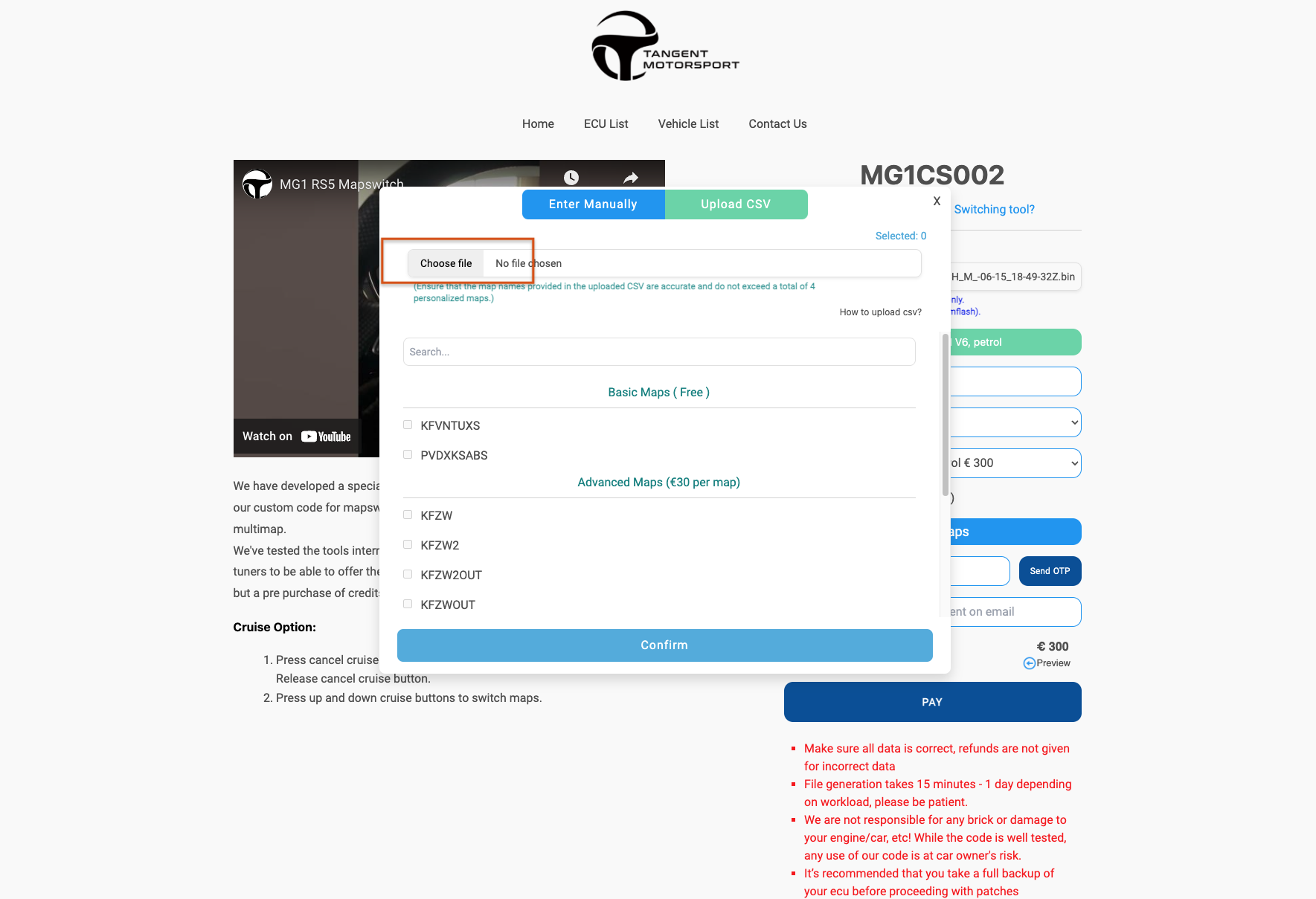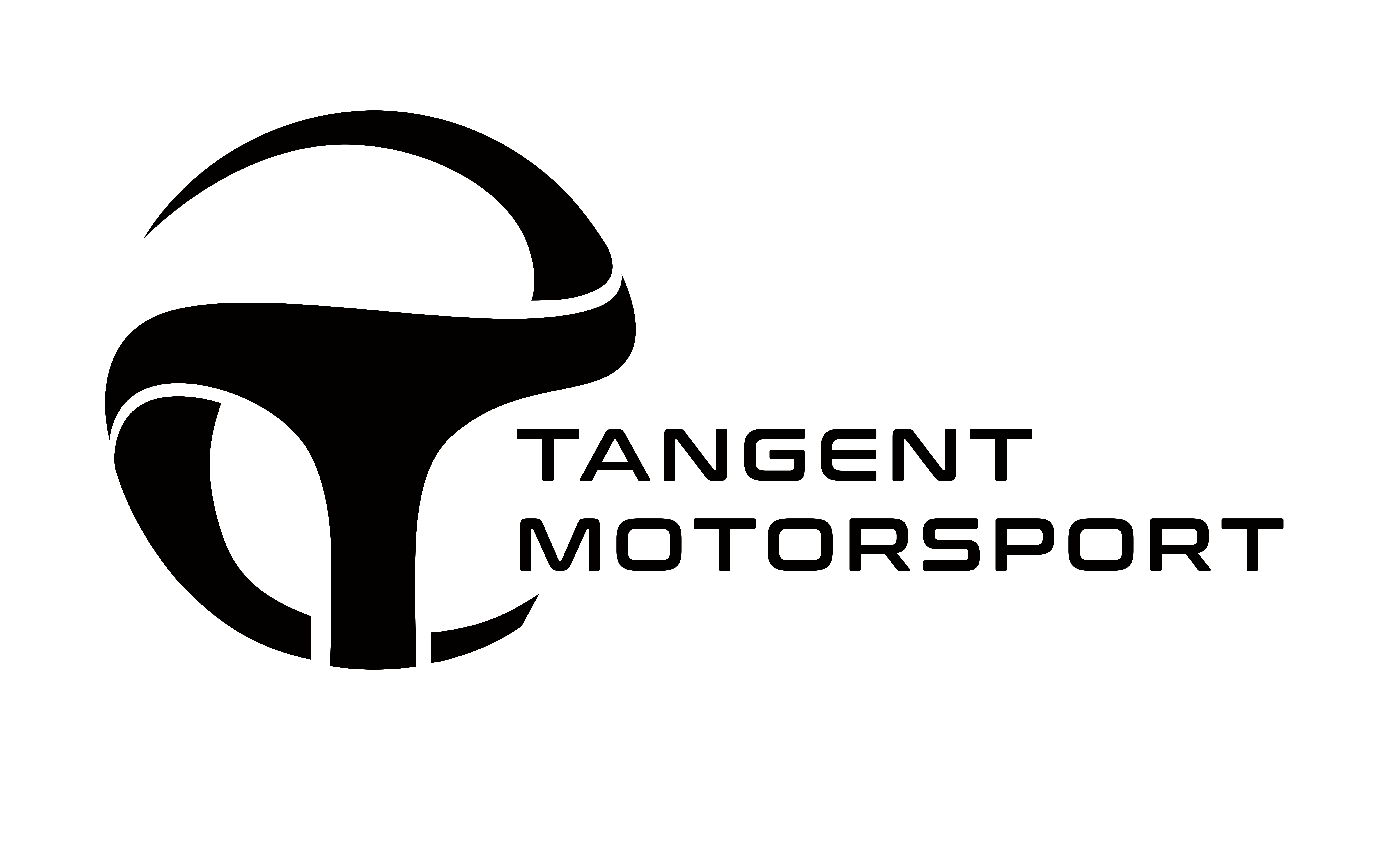EXPORT CSV FROM WINOLS
- Home
- Export CSV from Winols
How to export CSV from Winols
In this write up will show you how to export a CSV in order to quickly upload it to our website to create map switching maps for for file.
Why do I have to do this per box code/file?
Between different files and box codes the address of the maps location can be changed. Its up to you to make sure you are supplying us the correct address of the map you want switched.
In this example we will export a CSV of all the ignition maps from a Audi MG1CS002 ECU to use for map switching
Steps to export CSV from Winols
1: Select all supported maps you want to use for map switching.
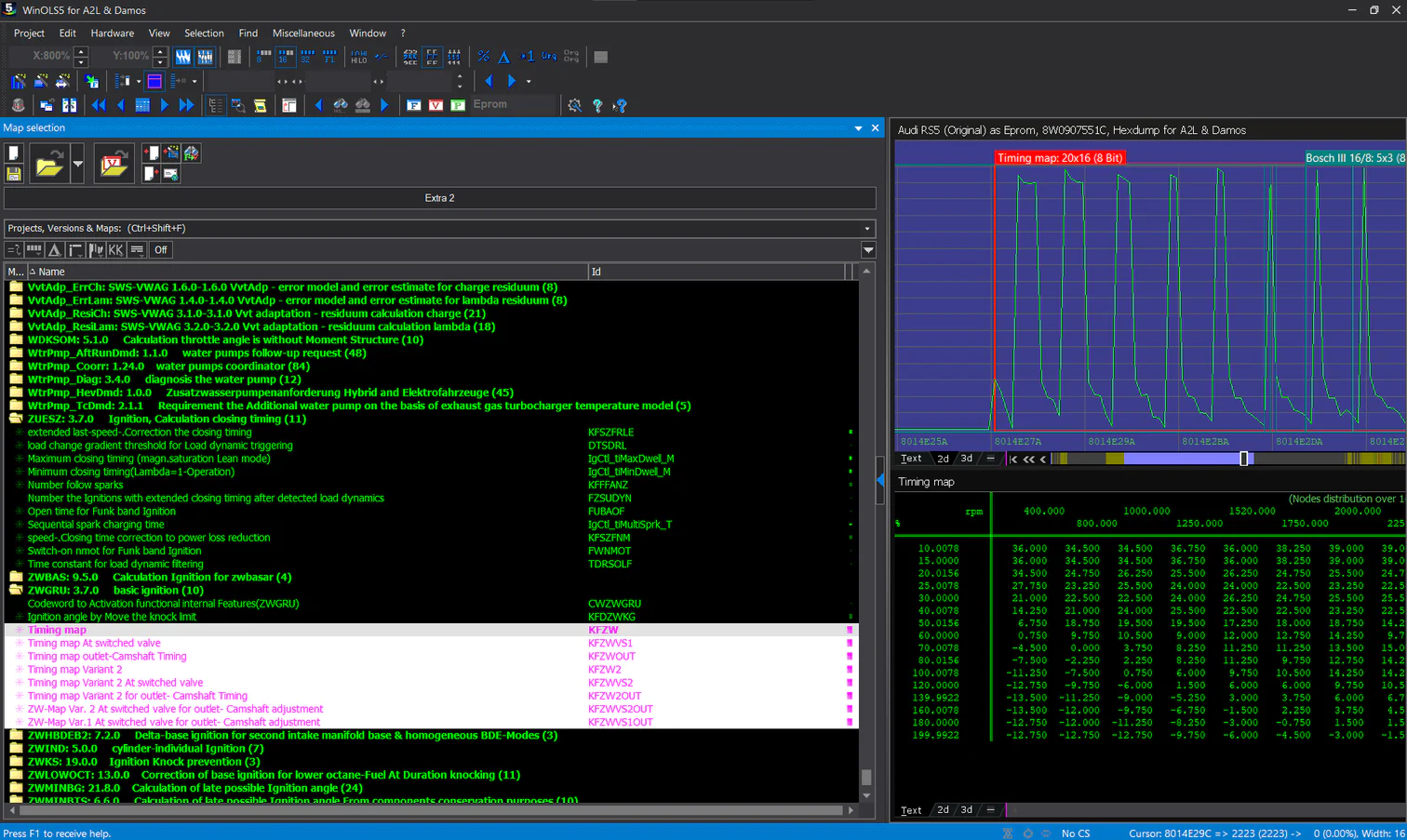
2: Click Project → Export & Import → Export CSV/JSON map list.
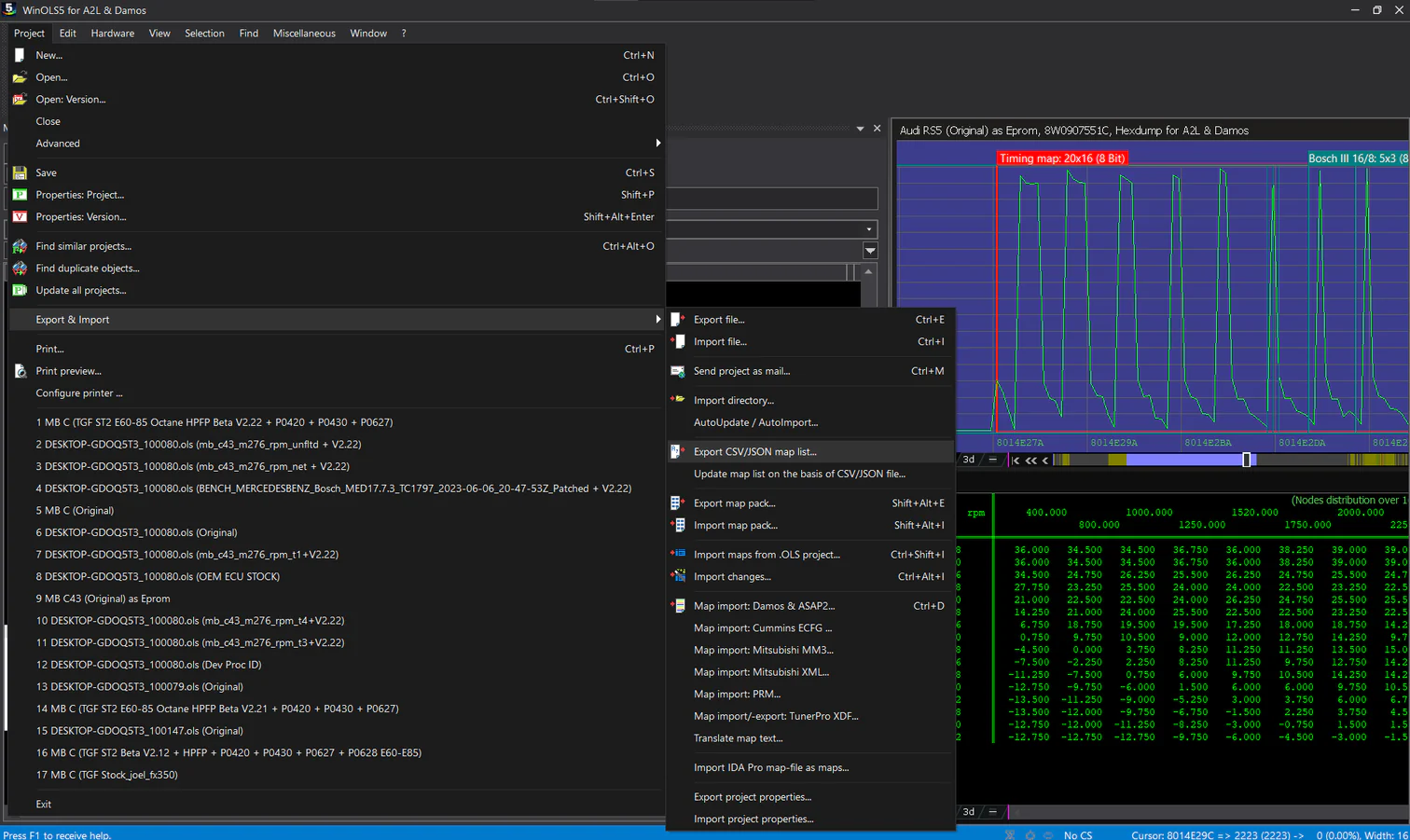
3: Use settings pictured and press ok and save the file.
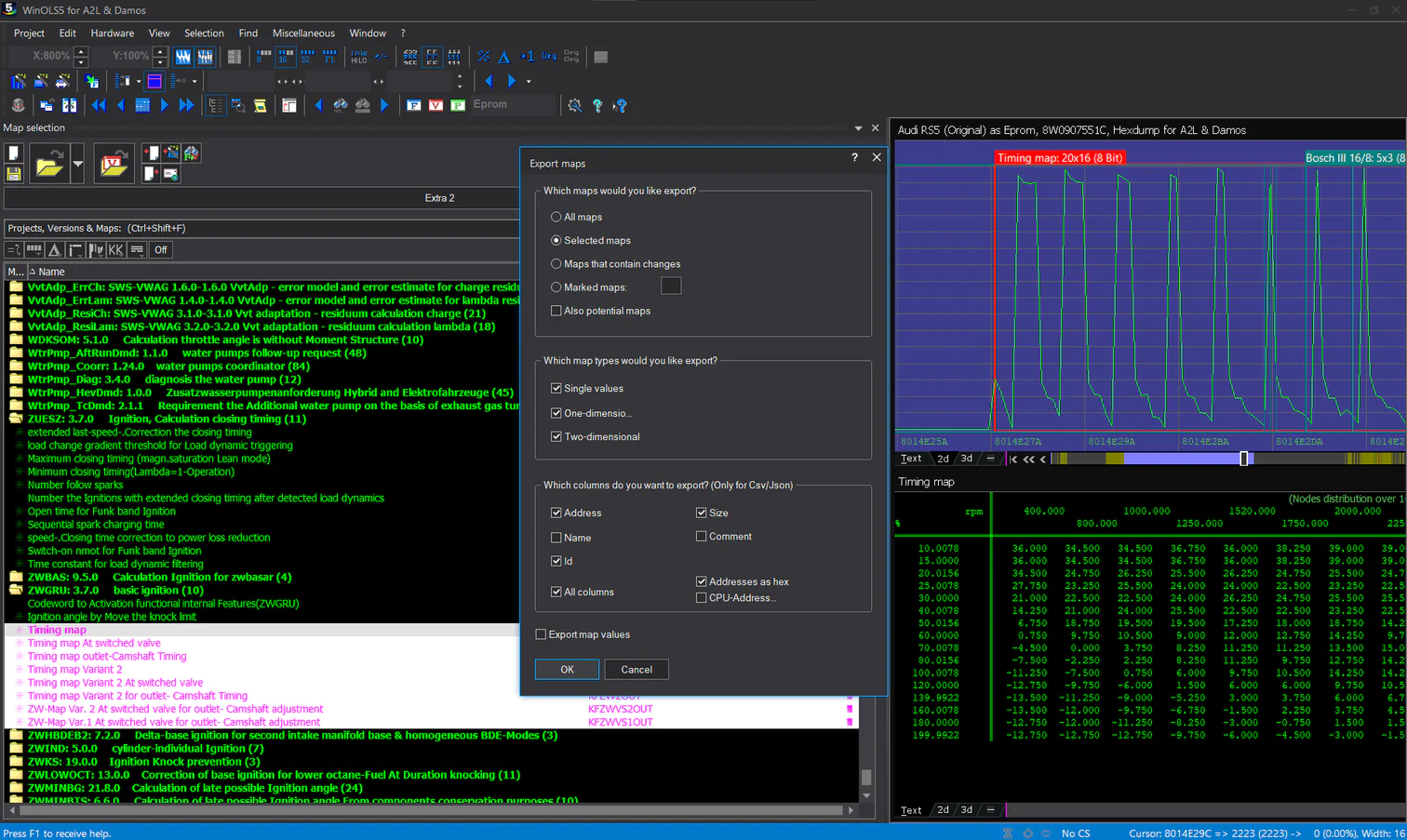
4: Upload CSV and press confirm.