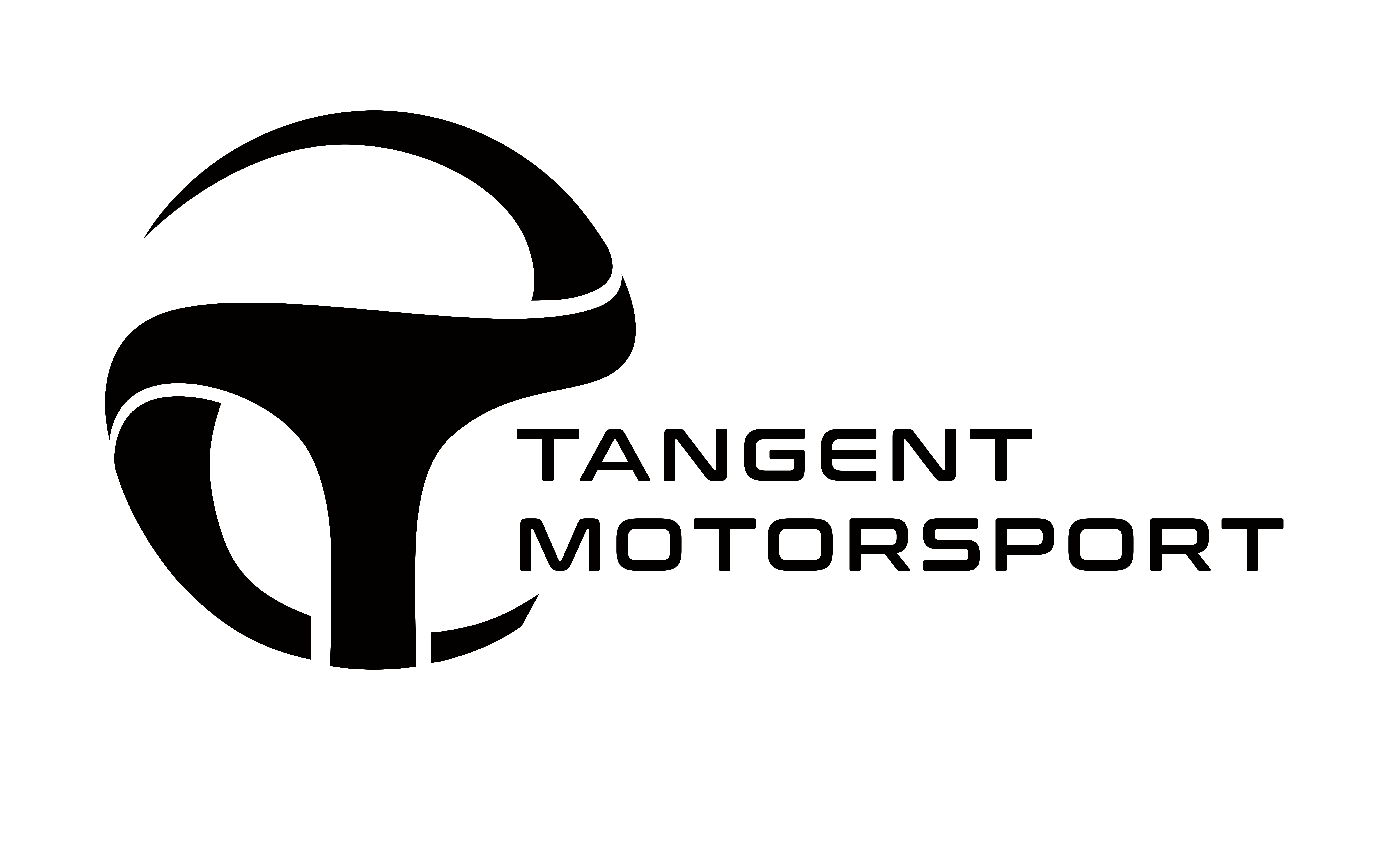MAPSWITCH TOOL
- Home
- MapSwitch Tool
How to use Automated Map Switching Tool
In this write up we will discuss how to use our Automated Map Switching Tool. This tool will require a full read from the ECU not just calibration data. Some tool manufacturers such as Bflash will give you a full file over OBD/Virtual read while some tool companies will require a Bench or Boot read in order to obtain the full read from your ECU. After purchase, you will receive a separate set of instructions on how to use the file with your binary editor such as Winols.
What is a full file?
A full file is a file that contains the application software also known as the ASW and Calibration data that is stored on the ECU. Without a full file, you will not be able to use our tool and any attempt to do so will result in a non-refund. Please reach out to support if you have any questions.Vin Number is required! Please make sure to obtain the Vin of the Vehicle before using our tool. Its Important to note this must be the vin that is in the ecu not of the car. If a ECU has ever been replaced its sometimes possible that a differant VIN number is present in the ECU and not the one that matches to the VIN Tag phyicaly located on the car. It is your reasonably to check this before generating your map switch file.
Steps for Mapswitching
Steps-1: Choose the ECU that you would like to add map switching to your file.
Bosch MG1CS002 is selected for this Example.
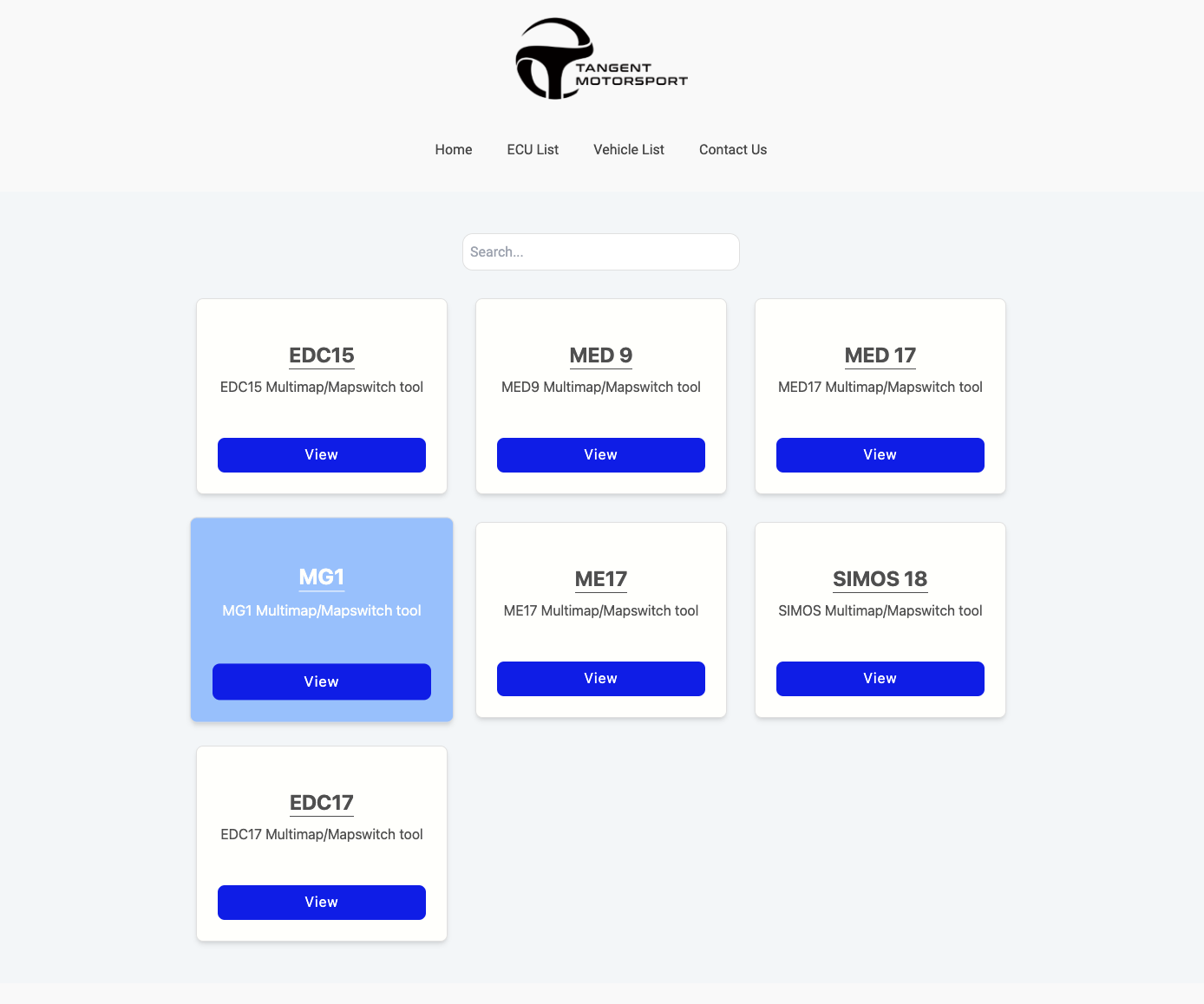
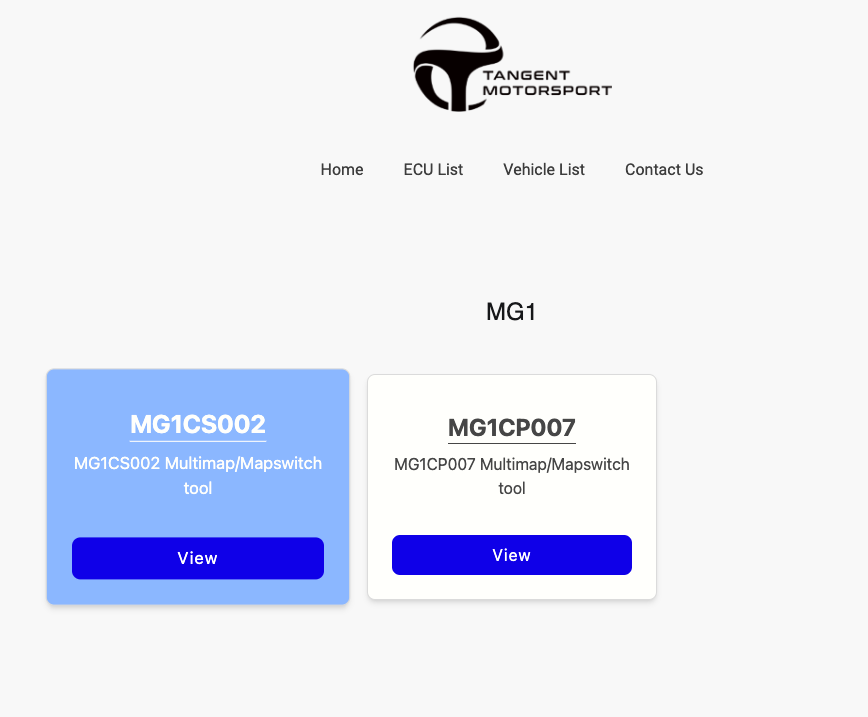
2: Upload your stock full read file.
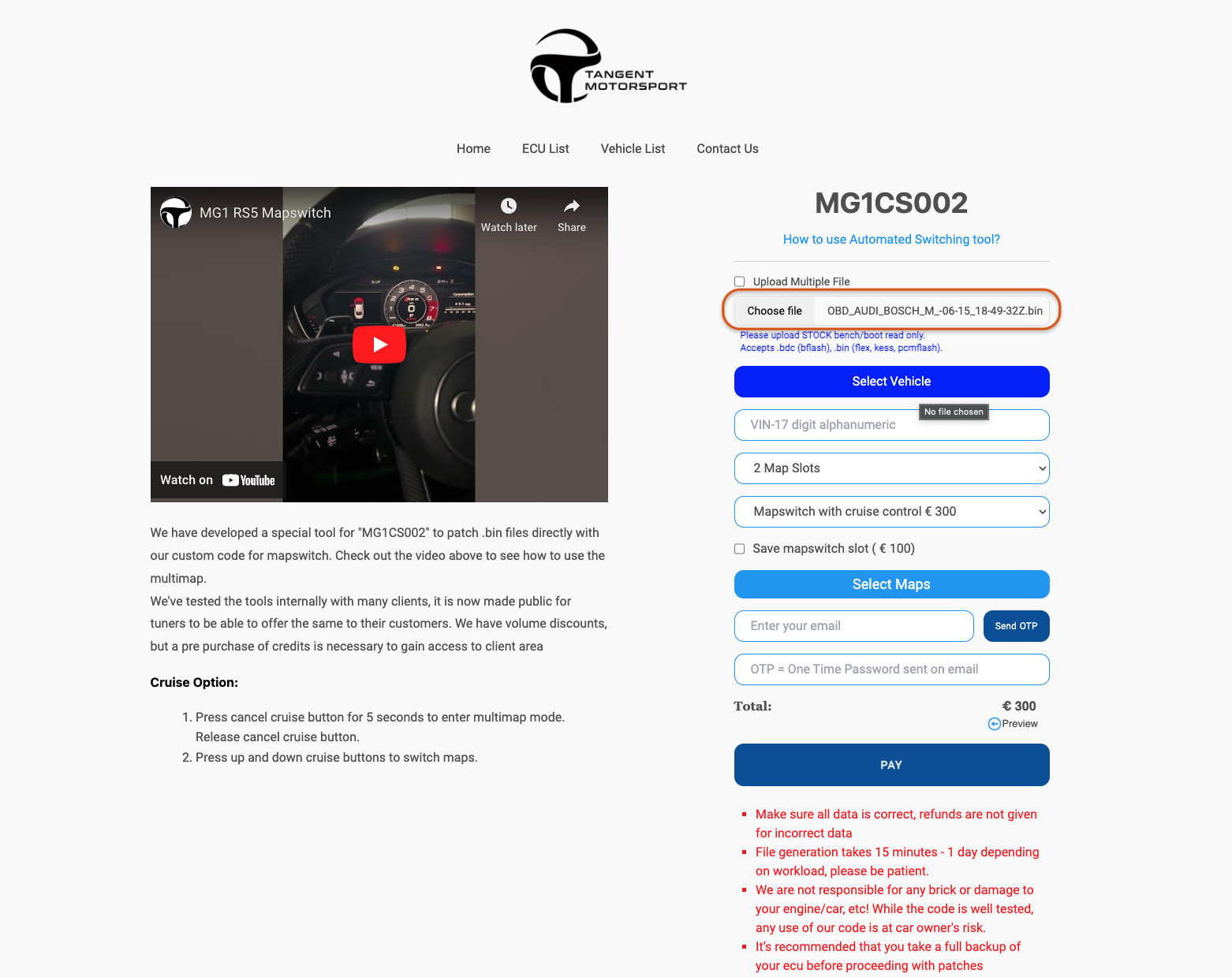
3: Select the vehicle you are installing map switching on.
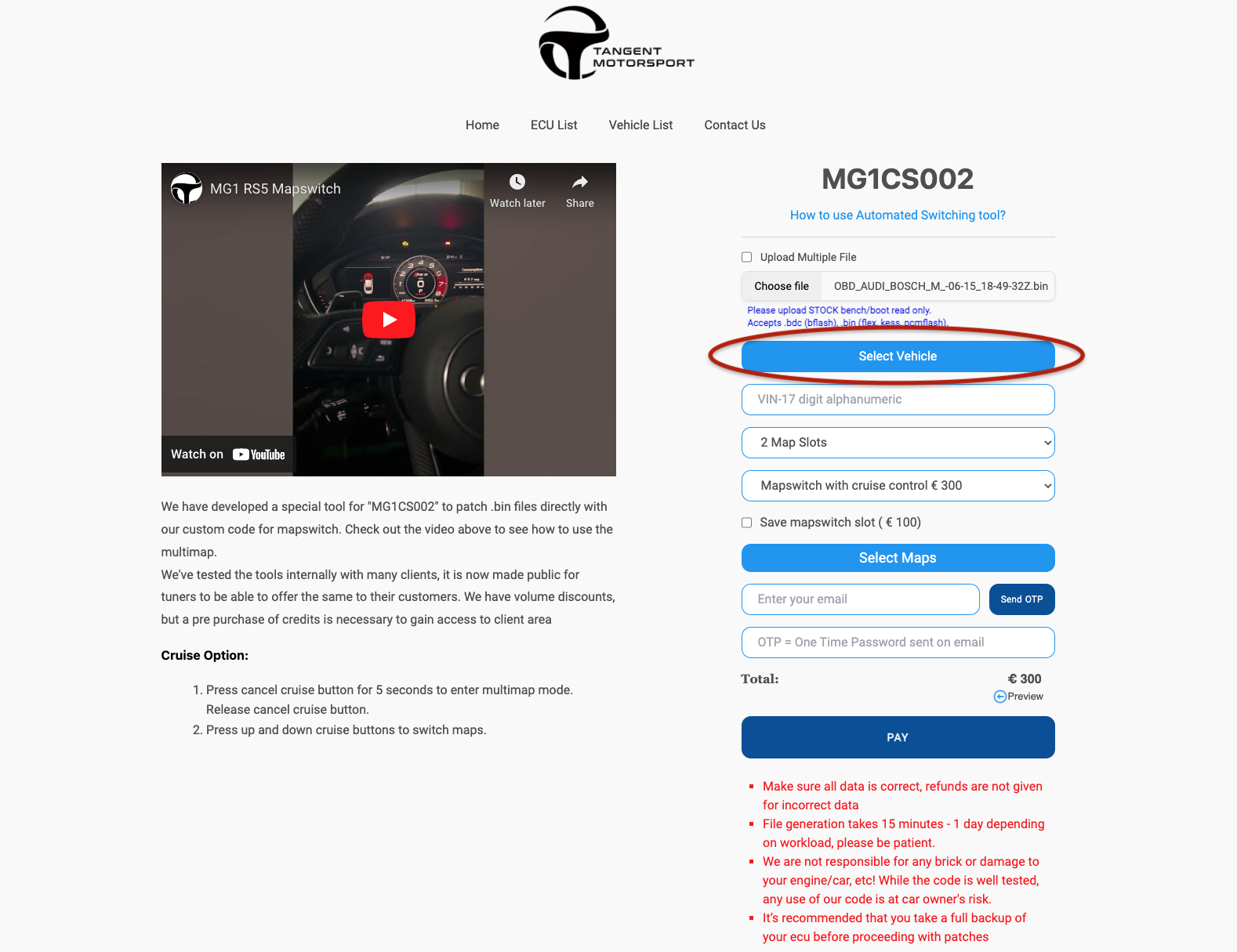
4: Enter the VIN of the vehicle. Map switching will be lock to this car only and will not work on any other cars, even if your try ;)
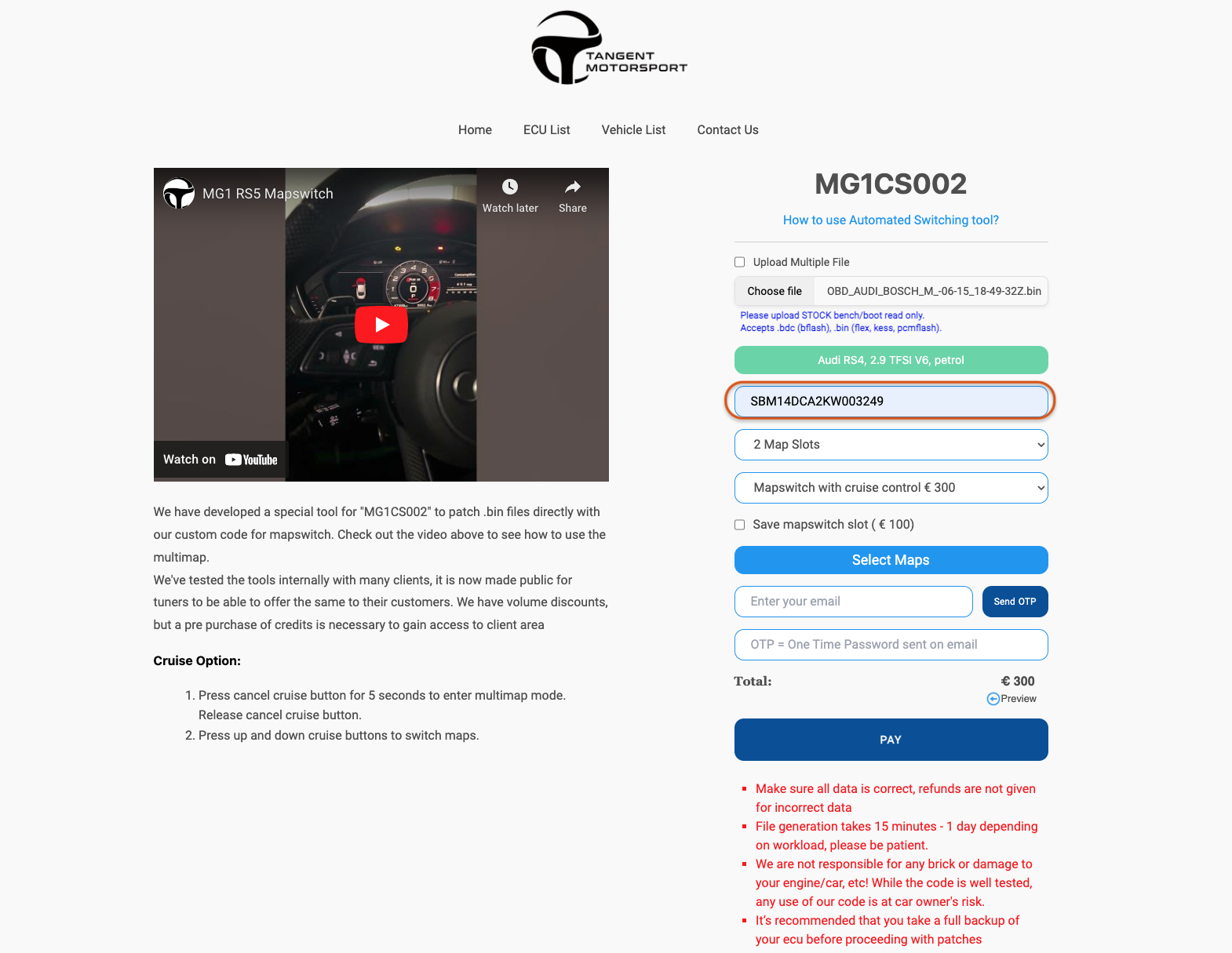
5: Select the amount of Map Switching slots you would like.
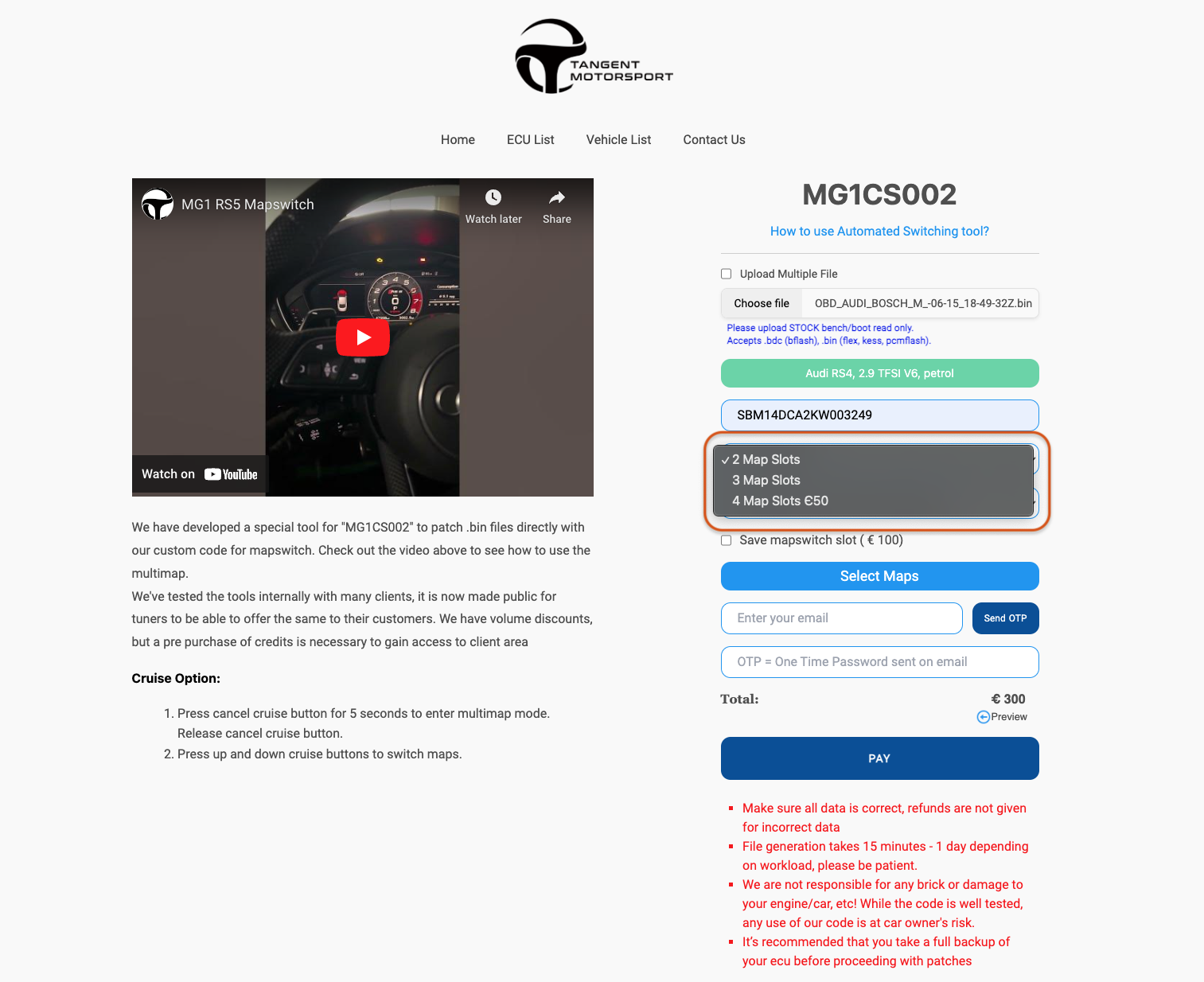
6: Choose your control method. Some ECUs have different methods of activating map switching menu as well and selecting the map slot where some ECUs will only have one control method available.
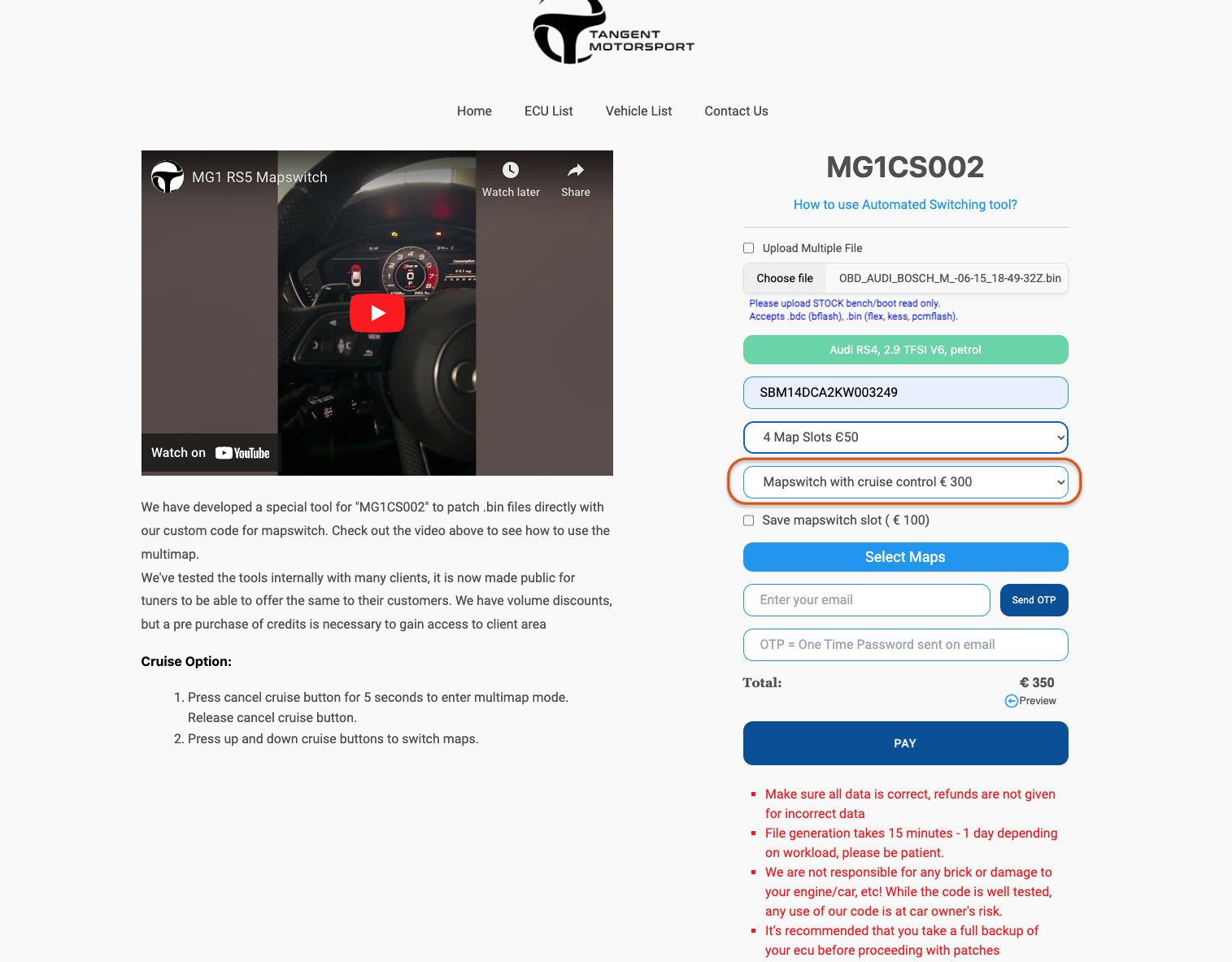
7: Choose if you would like the map switched slot to remember its last position or else the car will default to map one after being key cycled.
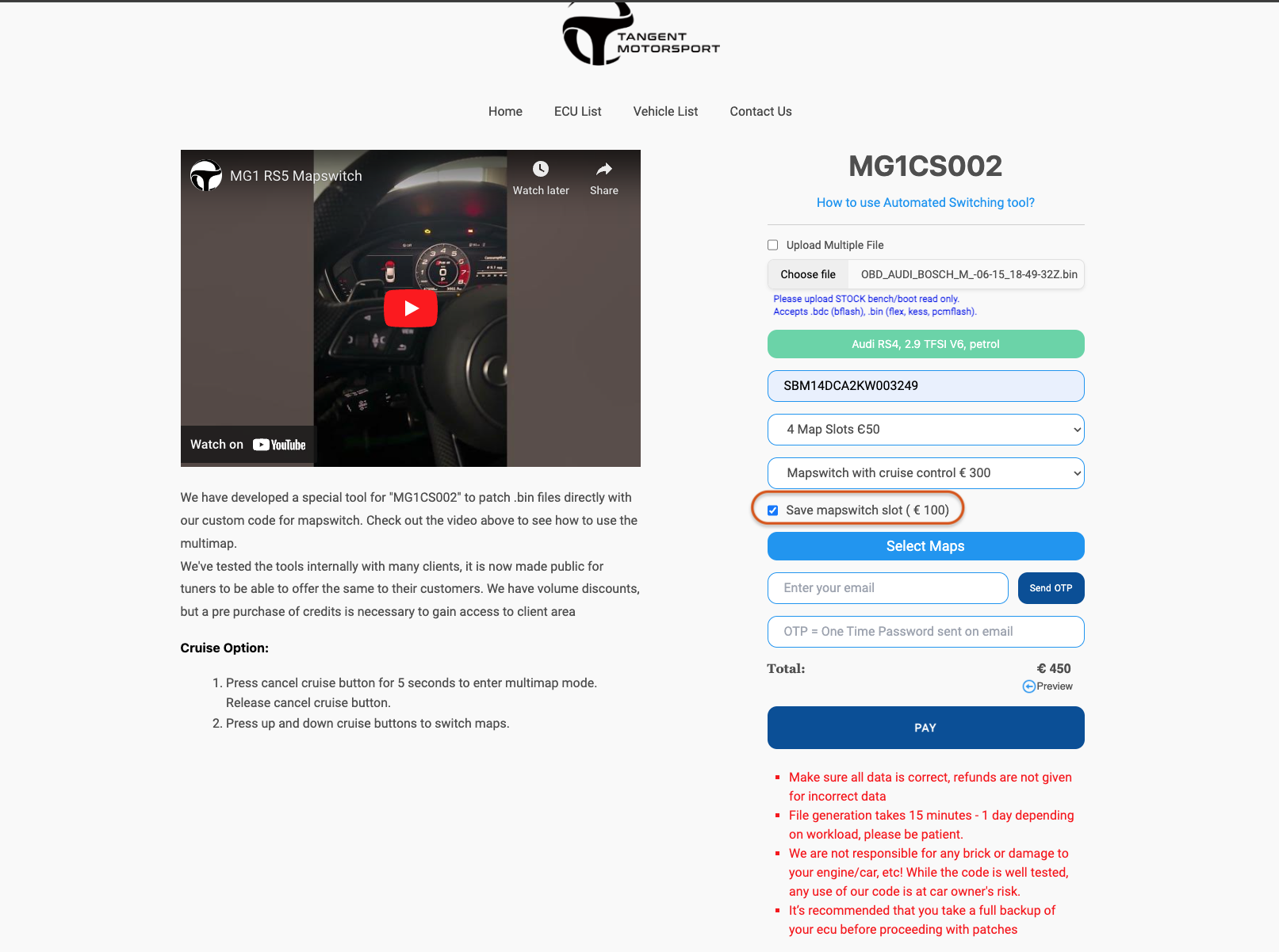
8: Chose which maps you would like to be used and enter the address of where the maps start address are for the maps and its X and Y axis.
Check out our guide on how to do so either by exporting csv in winols or by finding map properties in winols
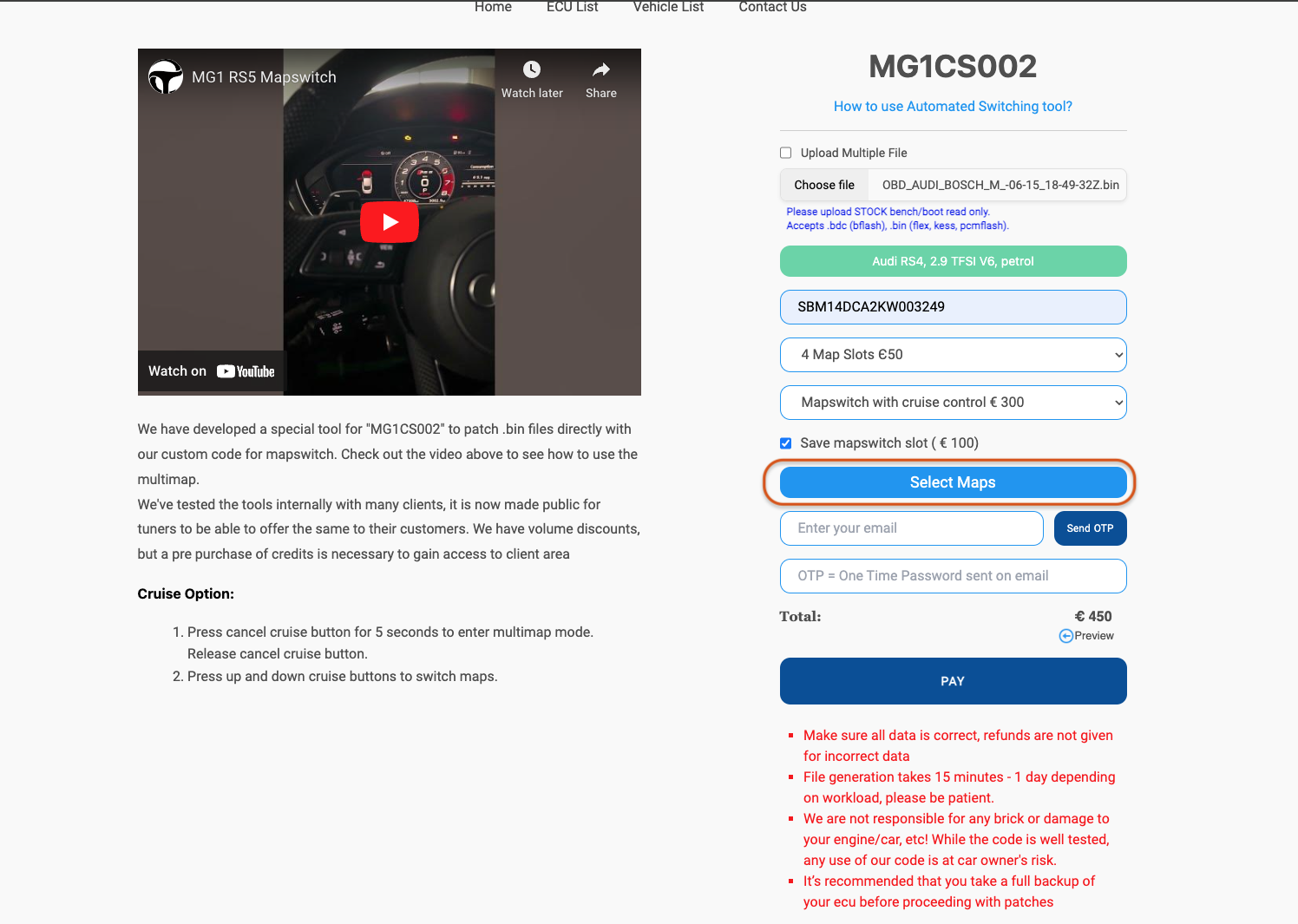
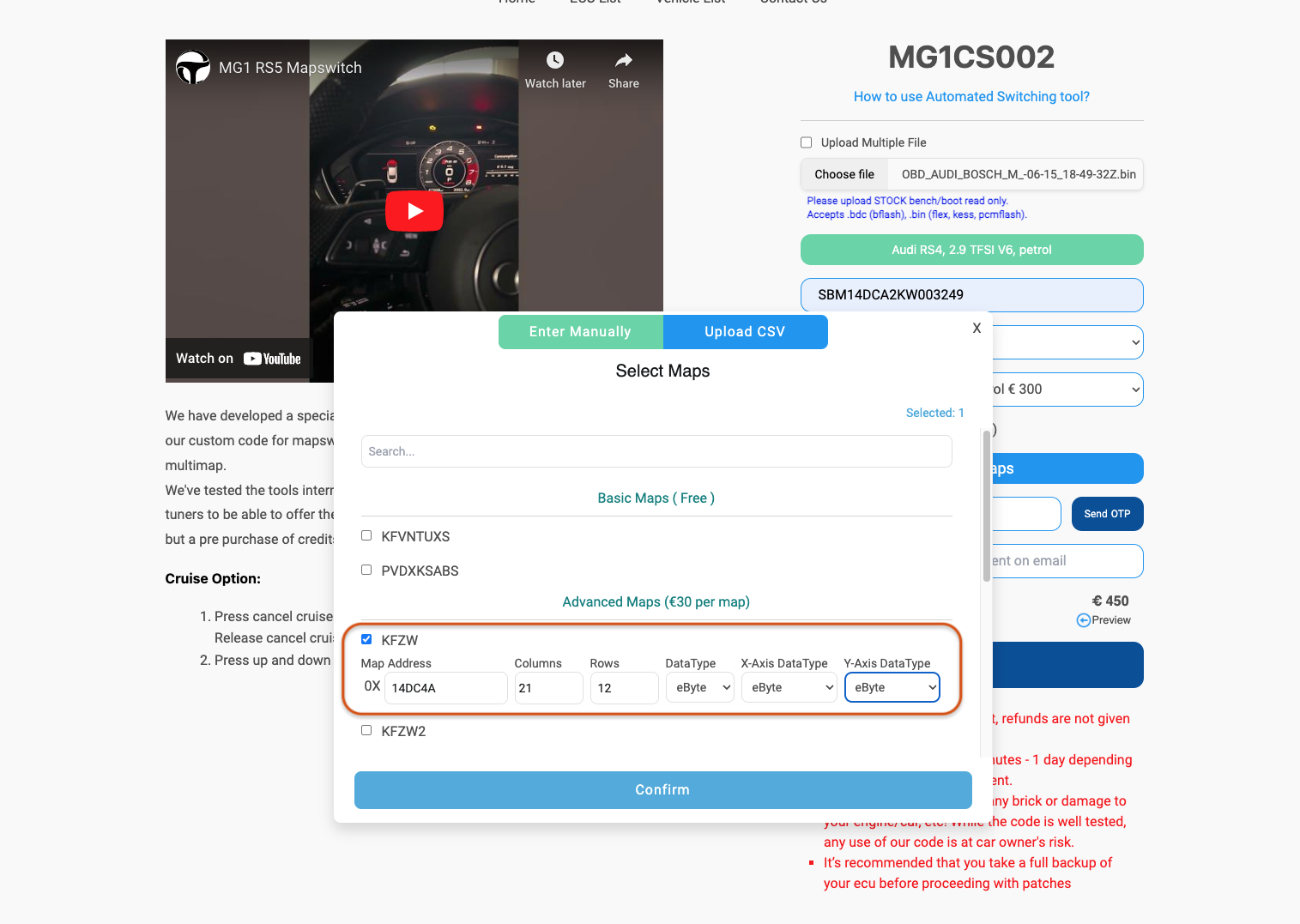
9: Enter your Email to get a one time passcode and use it to check out.